Cleaning up Adobe Captivate's SCORM Publishing Template, Part 1: Introduction
Adobe Captivate is an enormously popular tool for e-learning developers. My assumption is that most Captivate users chose Captivate as their development tool because it enables them to publish LMS-compatible courses without requiring any programming skills — no need to know JavaScript, ActionScript, SCORM, etc.
This might explain why no one is up in arms about the astoundingly bad HTML and JavaScript output by Captivate — very few people look under the hood.
In this multi-part series, I will walk through the files Captivate outputs when publishing to SCORM 2004, pointing out the bad parts (hey Adobe: this is constructive criticism, it’s for your own good) and suggesting alternatives when needed. At the end of the series, I will provide a fully-functional SCORM 2004 publishing template you can use with Captivate 5.5.
Getting Started
The first step is to create a very simple Captivate course and publish it using the SCORM 2004 template. This will produce a set of files that we can examine and modify without breaking any templates.
- Go to File > New Project > Blank Project
- Select a small screen size since we’re just messing around. I selected 640 x 480.
- Add something to the stage just so we have something to look at aside from a blank white screen. You can add a text caption, image, etc. — it doesn’t have to be fancy, it just gives us something to look at.
- Publish to SCORM 2004File > Publish SettingsQuiz > Check “Enable reporting for this project”Under Learning Management System select SCORM. Click the “Manifest” button. The Manifest dialog will appear; select 2004 from the drop-down menu. Click OK, then click OK in the Publishing Settings dialog.
Now publish your course: File > Publish. The Publish dialog appears. Nothing to change here, unless you want to select a different location for your files. Click “Publish”.
Attack of the Files
Find the folder containing your published files and take a peek at what Captivate generated for you. It’s quite intimidating, especially with all of those SCORM 2004 XSD files. I suggest sorting the files by kind.
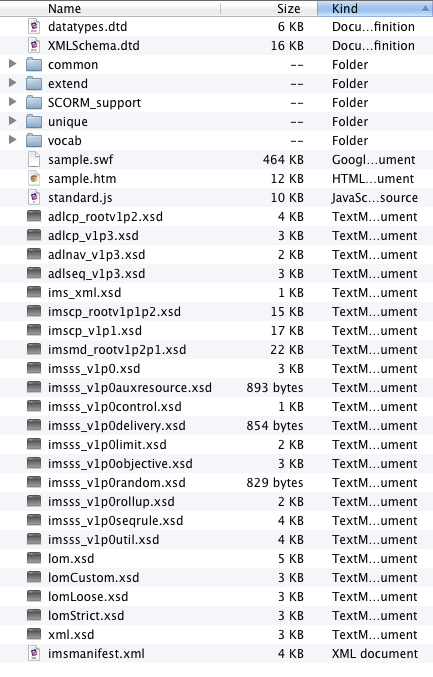
Here’s a quick breakdown of the files:
- All the DTD and XSD files are a required part of SCORM’s packaging system. The common, extend, unique, and vocab folders all contain SCORM-related XSD files. None of these files or folders should be edited, renamed, moved or deleted. You must keep them, but otherwise it’s best to act as if they don’t exist.
- The imsmanifest.xml file is required for SCORM 2004. Don’t move or rename it. Some portions of the file may be edited, but you’d better know what you’re doing!
- The SWF file (in my case sample.swf) is the Captivate course.
- The HTM file (in my case sample.htm) is the HTML file that contains the SWF.
- standard.js is a JavaScript file that contains some 3rd-party JavaScript utilities.
- The SCORM_support folder contains files that Captivate uses to communicate with the LMS when using really old browsers. The files aren’t part of the SCORM standard, they’re just helper files created by Adobe.
Hopefully the files don’t seem so intimidating now that you know what’s what. Once you ignore the XSD and DTD files, there are actually very few files left to work with.
The next post in this series will cover the HTML file produced by Captivate. Continue to Part 2.
Comments
Kirk wrote on March 28, 2012 at 3:51 pm:
Outstanding!!. I'm just delving into the SCORM aspect of Cp and I'm soooooooo glad I've found this resource. Thanks a bunch!