I had a hard time sorting this out, so I figured I’d post it in case anyone else needs to know.
Assumptions: You have Parallels v4 for Mac, and have already created an Ubuntu 8.10 image.
Instructions:
- Launch your Ubuntu image (in window mode).
- Go to Virtual Machine > Install Parallels Tools
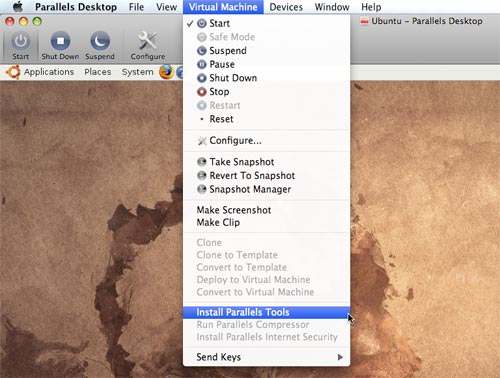
- A dialog box appears. It contains vague instructions that aren’t very helpful for Linux newbies (hence this blog post). Ignore the instructions and click “continue”.
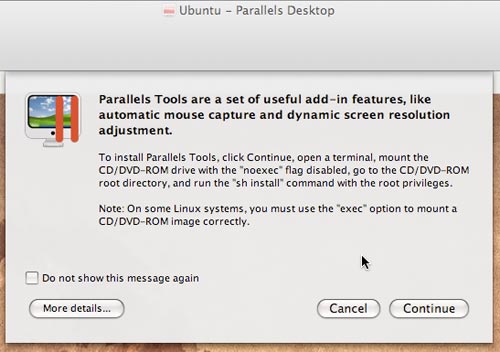
- A CD icon appears on the desktop, and the window opens displaying the CD contents. You won’t be clicking anything in this window, so go ahead and close it.
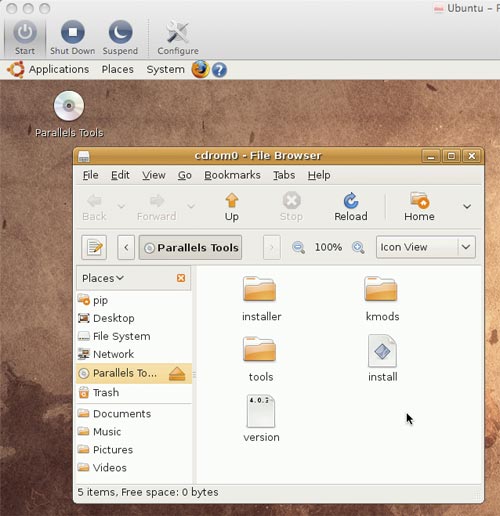
- Launch the Terminal by going to Applications > Accessories > Terminal
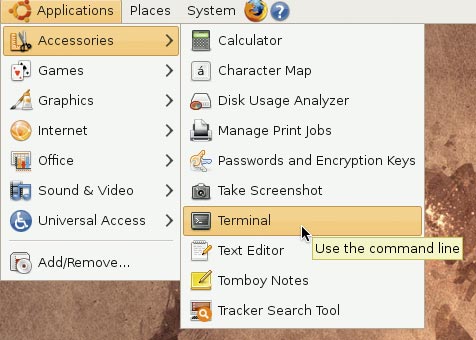
- Next run the installer by typing
sudo sh /cdrom/installand pressing the return button on the keyboard. You will be prompted to enter your system administrator password. - The Parallels Tools installer appears. Follow the instructions.

That’s it! You’ll need to reboot the virtual machine, and then you’re good to go.
Thank you, Philip! That worked like a charm. I will be writing something on Deckchairs about this and will post a link to this page.
Awesome. This is much appreciated and put me back on track. I might have been here all night looking for this basic bit of info.
Philip
Brilliant, thanks – worked like a charm!
Regards
Rob